You can get windows 7 themes from many website including www.microsoft.com. But do you want to create windows 7 themes of your own. Yes, you can do that. In my point of view, there is many things t is involved in the creation of a windows 7 theme. Before creating the theme, you have to do these steps first.
è Collecting Images
è Collecting Sounds
Collecting Images
Image collecting is really important. Go to www.google.com and search for the type of images that you are looking for. For example, if I am going to make a theme based on NFS run, I will search for NFS Run in the google images and I will collect about 5 to 8 images which is of the same resolution. If you need 5 images, your 5 images will be of the same resolution to give the theme an effect. Put that 5 images to one folder.
Collecting Sounds
You have to get sounds for your theme. For sounds, you can get some ringtones from websites or you can make them by cutting a small part from music . You have to save these sounds into .wav format. Because .wav format is only the supporting one in windows system sounds. For making these sounds, you can use Corel VideoStudio which is available at www.corel.com . Or you can create sounds under any format and can convert it to .wav format by an audio converter which will be available at www.filehippo.com . After making all these sounds, put these sounds into a folder and give it the suitable name. For the startup, name it as startup. There is not so much importance in naming these sounds and putting them in one folder. Because this will be easy for you and your wallpapers and sounds will be organized.
Now lets start creating theme.
Come to the desktop.
Right click there and click on personalize.
Now a window will appear like this :
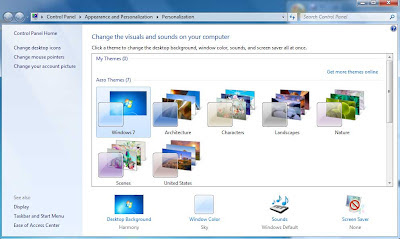
Click on desktop background [ first option at the bottom ]
Click on Browse
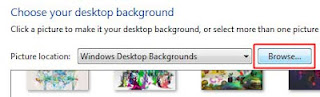
Choose the folder that you had the pictures for your theme and click on OK.
Choose the slideshow interval time and click on save changes.
Click on Windows Color.
Choose the color and transparency according to your wish.
Click on Advanced Appearance Settings.
Click on each option and change them according to your wish. Change one option and click on Apply. If you don’t like that, then don’t click OK.
Click on Save changes
Then click on Sounds.
Select one sound and click on the test button.
Then click on the browse button and choose the appropriate sound from the folder that we have organized souns for our theme. Repeat these for all types of sounds. If you don’t want to change one sound, then don’t change that. After setting all the sounds, click on Save As... Give your sound scheme a name and click on OK.
Click on Screen Saver and choose the screensaver. If you don’t want any screensavers, click on None and then OK. Now under my themes tab, it will appearing as an unsaved theme.
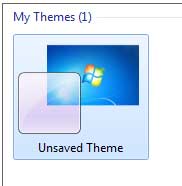
Give your theme a good name and click on Save Button.
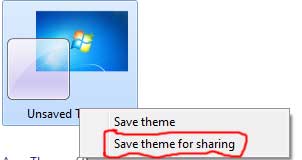
If you want to share your theme to your friends, you can make it as an archive with winrar. WinRar will be available at www.softonic.com . Now upload that to data sharing website. Oh, now upload that using Gdrive. Install Gdrive from www.drive.google.com and get its link. Now share this link to others.
If you had created a windows 7 theme, give its link. I will download that say how that is.
 Author - My name is
Author - My name is